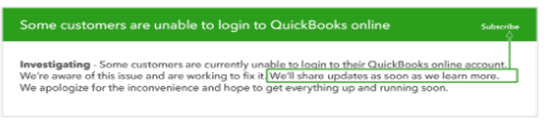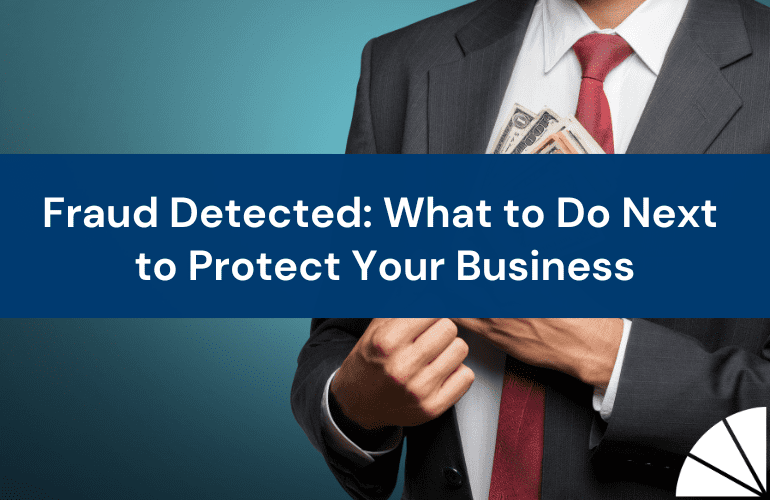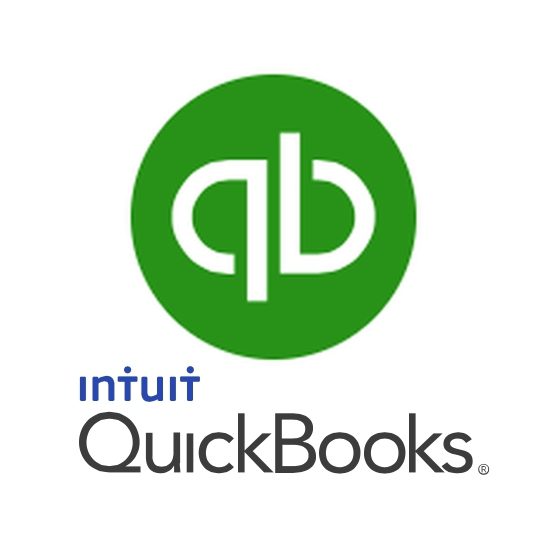
As we continue to work remotely, QuickBooks Online (QBO) has some new and not so new features which will enhance the way we work. These capabilities are even more important than before as they allow business owners to be most efficient with their time along with using their data most effectively. Business decisions are even more critical in today’s challenging times and having the current data only a click away, is an important part of your decision-making process.
New Bank Statement Attachment Feature
Intuit has begun rolling out its statement attachment in QBO, which will automatically import a copy of your monthly bank statement, if supported by your bank, to the Bank Reconciliation section. This saves time logging into your bank, downloading and saving this document in your files. To see if your bank is automatically downloading your statements, click on the tab “View Statements” which will appear when an account is selected to reconcile. When the “View Statements” window opens, you will see your statement with the download date.
If your bank does not support this feature, no worries, statement copies can be manually attached. After the reconciliation process has completed and the pop up appears that states “You reconciled this account” look for the option to “Attach Statement”. By clicking this button, a new window appears to drag and drop or select the file location of the statement, to attach in QBO. Attached statements can be viewed in the “History by Account” section in the “Reconciliation” module of QBO.
Alternatively, in the “History by Account” section in the “Reconcile” module, under “Statements”
Click on “Attach” which will open the window to manually attach your bank statement, which is great if you want to add prior period bank statements. This feature works with credit card statements, too.
This is a great new feature allowing your financial documents to be saved in one place. Especially helpful for the accountant who is preparing the bank reconciliation, as well as the person that is reviewing the monthly accounting and reconciliations. Hopefully, this feature is available in your version now.
Default Expense Account
Are you aware that on the vendor card in QBO, you can now add a default expense account?
Do you have vendors that are consistently charged to the same expense? Select the “Default Expense” account on the vendor card which eliminates the need to verify that you are using the correct account when recording expenses.
Receipt Capture
This new feature was introduced a few months ago, which was a fabulous addition to QBO however, Intuit just made it even more fabulous, as now it can be used to add bills to Accounts Payable!
“Receipt Capture” is easy to use. In the Banking Center in QBO, go to the top of the page to locate the “Receipts” section. There are options in addition to drag and drop, to add existing user’s email addresses, so they can email bills and credit card receipts, for upload directly into QBO. Note: multiple receipts and bills are allowed on an email. Using “Snap on Mobile”, those users can upload receipts via their mobile phones, too. Acceptable receipt formats are PDF, JPEG, GIF or PNG files. Using OCR Technology, QBO will read the files and produce an image in the Receipts Section to be matched or added to QBO. Please be patient as it can take as long as 15 minutes for QBO to process these files.
When the receipts and/or bills appear in the “For Review” section in Receipts, by selecting “Review” the details of the transaction will be shown on the “Receipt Details” bar to the right of the file image, where you can decide to match it to an existing expense or add it to your QBO file.
Whether you are adding bills or receipts, QBO will ask if this is a bill or receipt. When you select bill, it will create a new bill which will record to Accounts Payable in QBO. Important note, at this time only one account can be selected to charge the expense.
Quickbooks Online Outages
Having issues accessing QuickBooks Online Platforms, QuickBooks Payroll, QuickBooks Payments and QuickBooks Desktop? Click here to subscribe to status updates from Intuit. Intuit will show updates by product including scheduled maintenance for those products and services. The site also shows the recent outages, as well. If you subscribe, you will be automatically notified when there is an issue with the service as well as, when it has been resolved.
If you would like to learn more of any of the above features or utilizing any other features to enhance your efficiencies in QuickBooks Online, Desktop, or your bookkeeping, please reach out.
By Kathy Tighe, Manager, Outsourced Management Accounting
Advanced QuickBooks ProAdvisor