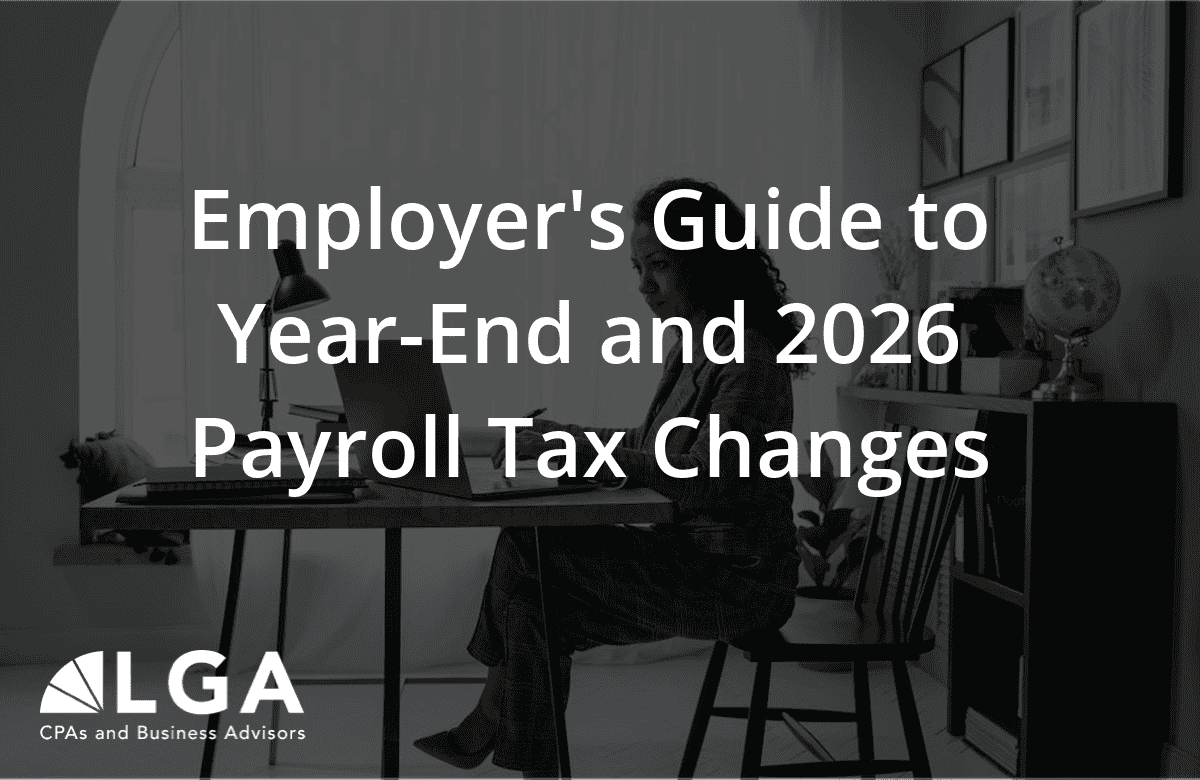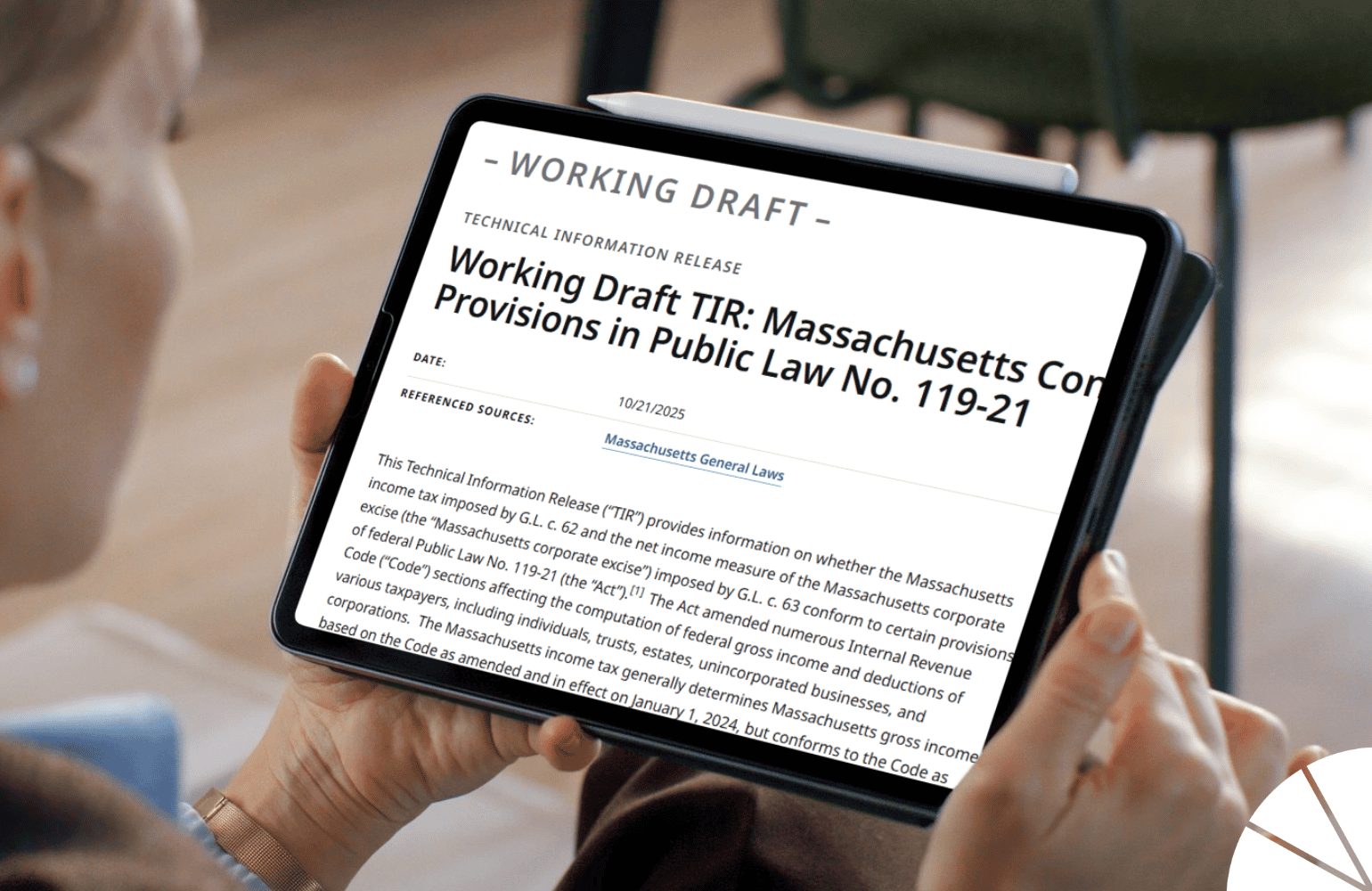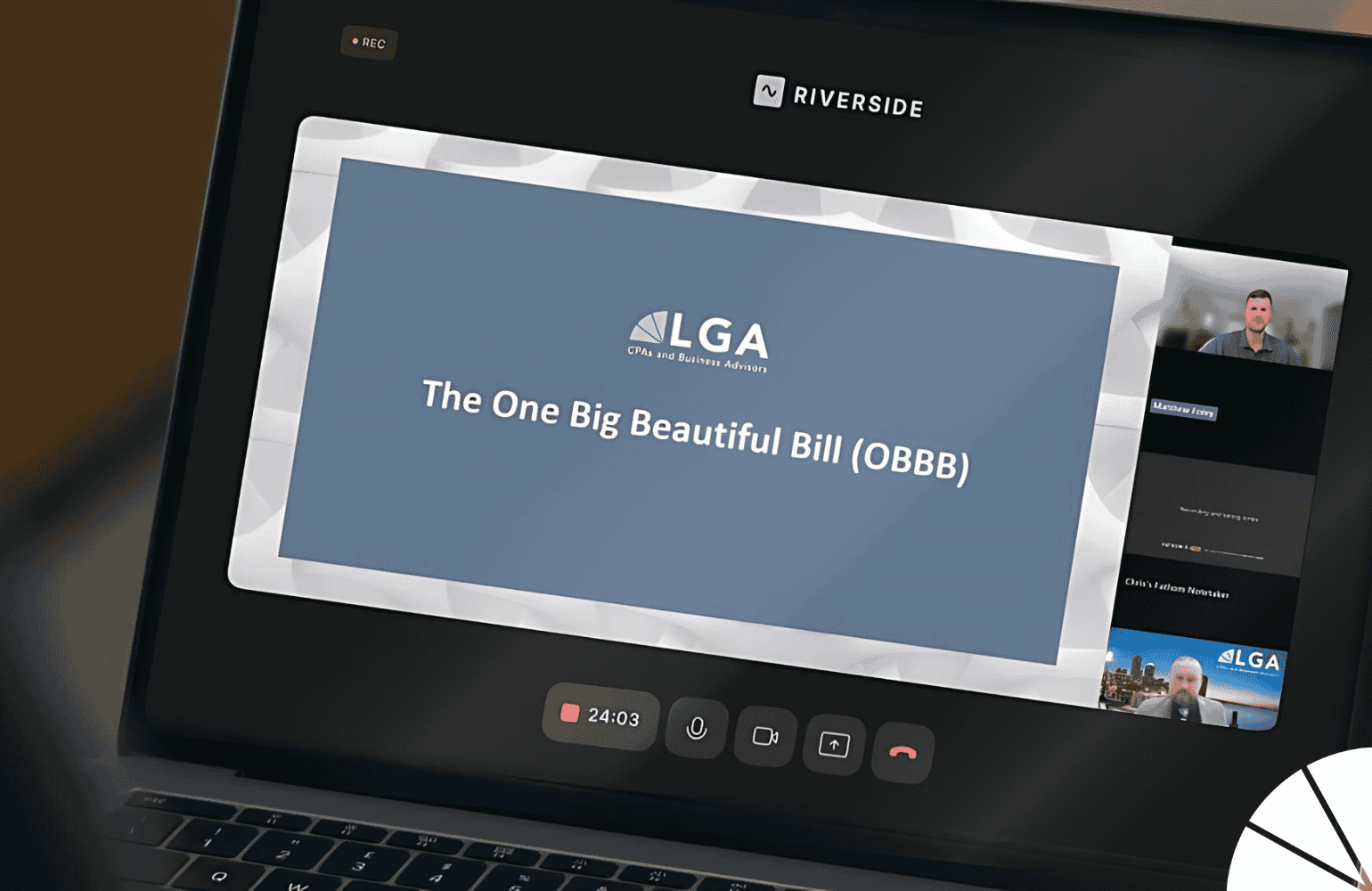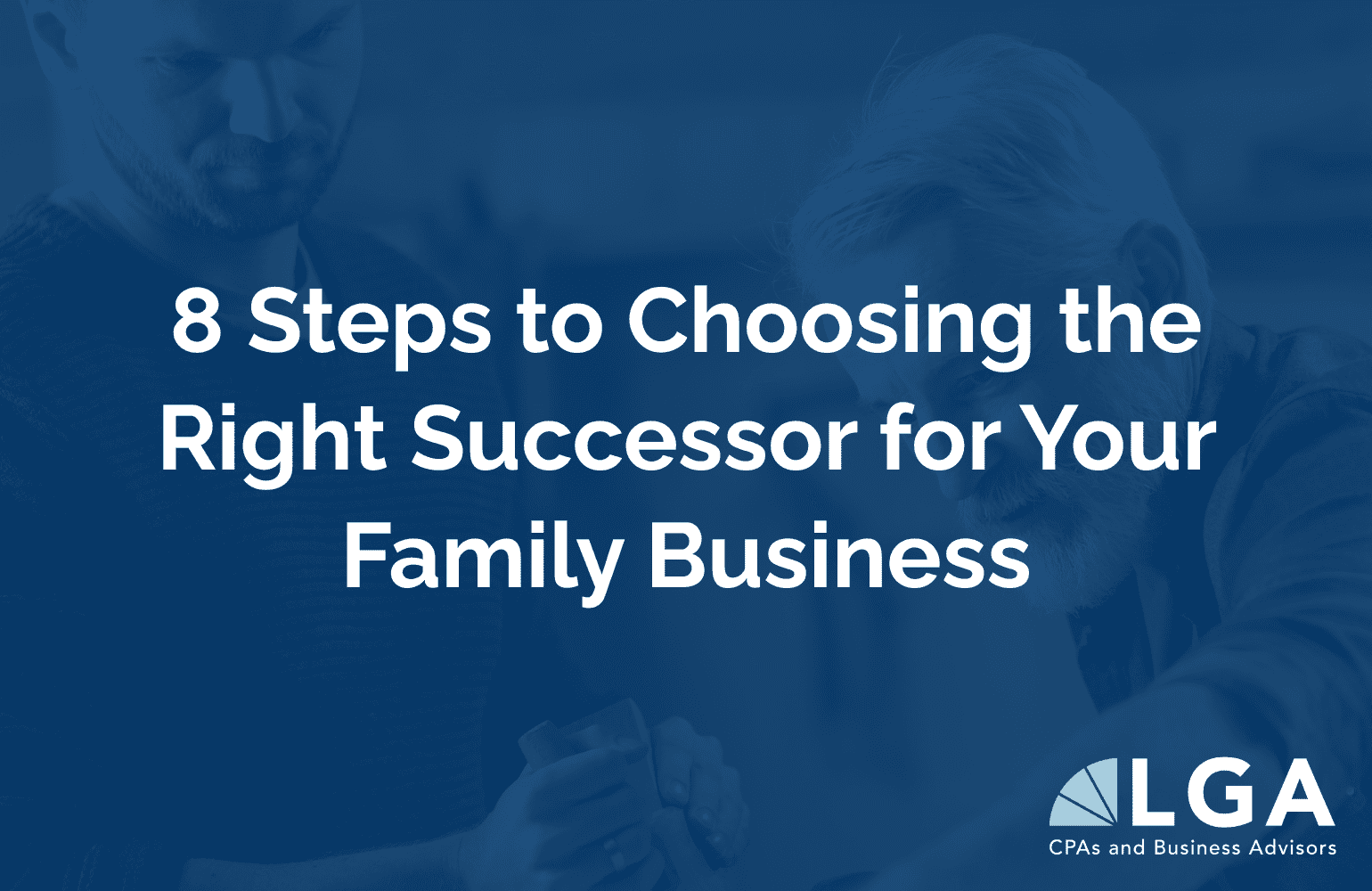QuickBooks® Online (QBO) offers four different subscriptions: Simple Start, Essentials, Plus, and Advanced. Depending on your subscription, the Location, Class, or Tag features may help you with accounting procedures and to leverage actionable insights from your financial data.
These features are great tools for linking, filtering, and searching your finances across your business’s different locations and sectors. Here are some best practices to help you optimize your labeling and categorization procedures for your business’s data in QBO.
Using QBO Tags
In QBO, Tags aid in classification in ways that are similar to the tagging capabilities we’ve grown accustomed to on social media and in email, photo, and other platforms. Specifically, QBO Tags allow users to group income and expenses, which is especially helpful when doing job costing, budgeting, and fund accounting. A Tag is also appropriate for classifying a fundraiser or event, as it has a time frame and isn’t a permanent fixture on your accounting reports.
QBO Tags are intended to be an internal resource, so they generally do not appear on printed reports. However, they can be used multiple times to link group transactions for financial reporting purposes, and more than one Tag may be applied to a single transaction. This feature can also help make your expenses searchable. If an expense has a Tag, it can be accessed through a search in QBO’s “transaction by tag” window.
Tags are available in all versions of QuickBooks Online, so they can be a cost-effective solution for businesses that do not rely on other QBO Plus or Advanced features. All versions include up to 300 grouped Tags and unlimited ungrouped Tags. In some cases, Tags can be a good substitute for a Location or Class because they are only used when needed rather than for each and every transaction.
Using QBO Locations
Locations are best for tracking sales by multiple offices or by state for tax reporting or sales demographics. Locations are used to designate permanent fixtures on your reports. The Locations feature should not be utilized to assign designation to anything with a specific time frame, such as an event.
QBO Locations are available to QBO Plus and Advanced users. The Locations feature may be used to track new business across all of your locations. This feature provides you with valuable profit and loss information. With the exception of journal entries, however, only one Location is allowed per transaction. In addition, not all transactions will have a Location. This feature is useful for tracking expenses across multiple sites as long as the expenses are limited to one bill or journal entry.
Using QBO Classes
Classes are available to QBO Plus and Advanced users. Classes are profit centers in your QBO files that show the transactions related to their respective categories. If your business tracks profits and losses by department, using QBO Classes gives you the ability to run a Profit & Loss Statement for a single Class or multiple Classes on one report. Classes help you ensure all segments of your company have their own data and afford users the ability to view income and expenses for different profit centers within their business.
Using Classes aids in reducing the amount of accounts needed for categorizing expenses. QBO Plus allows users a maximum of 40 combined Classes and Locations. For QBO Advanced users, Classes and Locations are unlimited. Classes are optional on reports, so they can be included or left out. It’s best practice to use Classes to define your departments broadly. Assigning straightforward, less intricate Classes can reduce the time and effort involved in maintaining your COA, simplify your reports, and make it easier for you to leverage actionable insights from your financial data.
This feature also allows you to set budgets by Class, so you can work toward class-specific goals, such as lowering related costs or improving sales in an area that’s underperforming. Once the QBO Classes feature has been activated, users should note that a Class will need to be assigned to every transaction (including overhead expenses) to avoid having an “unspecified” column print on your reports.
QBO Advanced and Plus users can customize classes in Accounts and Settings. These rules may be assigned by line or to a whole transaction. There is also an option to turn off reminders to add a Class. Another benefit of using classes is that applicable Profit and Loss Reports can be distributed to specific users separately by class, while maintaining the confidentiality of the results for the entire business.
Contact LGA
As Certified QuickBooks® ProAdvisors, the members of LGA’s Outsourced Management Accounting Team are equipped with the knowledge and experience needed to help you set up, streamline, and maintain your organization’s QuickBooks® data file.
If you’re interested in more QBO best practices, check out our previous article, QuickBooks Online: Leveraging the Benefits of Customized Reports in QBO. And if you’re ready to implement new QBO features, processes, and best practices, contact me today.
by Kathy Tighe