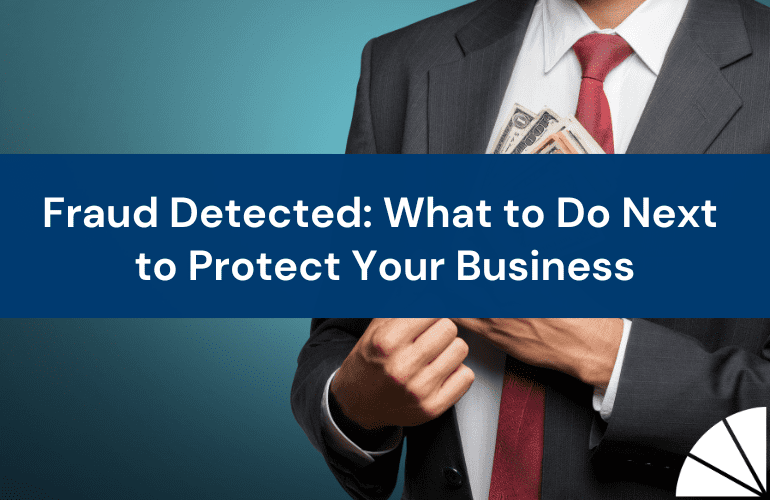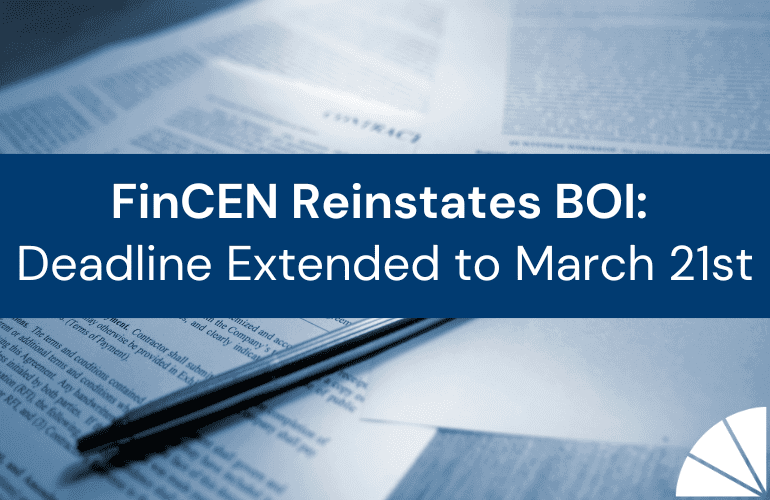QuickBooks® Online (QBO) is one of the most commonly used accounting software programs, especially among small and mid-sized businesses. And the software is widely recognized for its functionality and ease of use. Still, QBO may contain some hidden gems you’ve yet to discover, especially if you’re new to the software. Here are five features and related best practices that can help you improve your QBO experience.
Lock Closed Accounting Periods
QBO allows you to lock accounting periods to prevent any changes to transactions after the period has closed. Whether you are closing the month or the year, it’s best practice to close your books. This will prevent any changes to transactions that have been reported monthly or sent to your accountant for tax preparation at year-end.
If necessary, changes can be made to the closed data once the period is locked. QBO gives you two options when closing your books. Option One: close the period and select “Allow changes after viewing a warning.” If this option is selected changes can be made. Option Two: “Allow changes after viewing a warning and entering a password.” This will allow changes if the closing date password is recorded. Either option you select will be included on a report entitled “Exceptions to Closing Date Report.” This report identifies each changed transaction, with the original transaction, the date of the change, and the user who made the change.
The Audit Trail Report
QBO’s Audit Trail Report provides users a complete transaction history, including who made any changes to the transactions including their QBO permissions, settings, as well as user sign-in/sign-out times. QBO’s retention policies align with generally accepted accounting standards, so the trail goes back seven years.
The Audit Trail Report can help you understand the consequences of making a specific change as well as the root cause of discrepancies and several other issues. For example, if a transaction is changed or deleted, you will see a change in your financial statements. Or suppose a user makes a change to an invoice after sales tax is collected and reported. In this case, the Audit Trail Report will help you uncover where the discrepancy lies.
Use Bank & Credit Card Feeds
By using QBO’s Bank & Credit Card Feed options, you can track and manage revenue and expenses automatically. You can connect your bank and merchant accounts to QBO, so all of your banking and credit card transactions download into the “Banking” section in QBO, and can be found in the “For Review” column. The process occurs through one-way communication, so QBO records will not be automatically exported to your bank or credit card processing company. These transactions only update QBO when they are accepted or a “Rule” has been set up to automatically record a transaction pertaining to a vendor in QBO thus removing it from the bank transactions to be reviewed.
OBO’s Bank & Credit Card Feed feature saves you time and money. Automation eliminates manual entry and helps you avoid data entry errors, prevent and detect fraud, and facilitate efficient reporting and account reconciliation.
Attach Supporting Documents
QBO users can attach supporting documentation to customer and vendor profiles and all transaction types. Several file formats are supported, which include PDF, JPEG, PNG, DOC, XLSX, CSV, TIFF, GIF, and XML.
Maintaining accurate records utilizing these features will keep you organized and maintain proper record retention.
Email Receipts & Bills Directly into QBO
QBO Standard Users can set up a custom email address and email their receipts and bills to QBO in the “Receipts” section located inside the “Banking” section in QBO. In addition, these same documents can be uploaded from your computer or use “drag and drop.” Google Drive users can also access their drive to upload documents. Please note the number of users cannot exceed the allowed number of users for the version of QBO the company is subscribed to. The receipt/bill can now be edited, coded to the correct account, or find a match to an existing transaction in QBO. This function supports images in pdf, jpeg, jpg, gif, or png format.
QBO extracts information from the images sent to the designated email address and automatically creates a transaction for you to review this function. This function can be a great time saver, as well as promote organization which includes the documentation to support the entry in QBO.
Contact LGA
LGA’s Outsourced Management Accounting Team includes knowledgeable staff and Certified QuickBooks® ProAdvisors qualified to assist with everything from setting up QBO, cleaning up your data file, and advising on report customization to implementing new features and providing support. Contact me today to learn more!
And check out LGA’s other recent articles on QBO best practices:
- QuickBooks Online: Leveraging the Benefits of Customized Reports in QBO
- QuickBooks Online: Leveraging QBO Locations, Classes and Tags to Dive Deeper into Your Numbers
- QBO Plus or QBO Advanced: Which Version of QuickBooks Online Is Right for You?
by Kathy Tighe